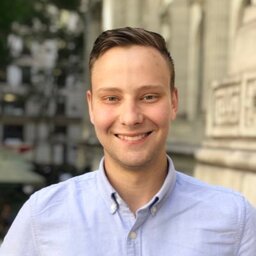I use this snippets for generating GIFs. The following parameters can be tweaked:
ss- start secondst- length secondsi- input filevf- customize thefps,scale,cropfieldsfps- frames per second. Should be low for a small gif.scale- size of output. change1024:-1to correspond towidth:heightof output.crop- cropiw:ihdoes nothing, sinceiwandihstand for input width/height. Change these to numbers to crop to a size.
0. Record Image
- For screen recordings, QuickTime on macOS is a good choice.
- VirtualBox has built-in recording options via View > Recording. Results go into your VirtualBox VMs folder.
1. Generate Color Pallette.
We use this color pallette when generating the gif to step 2. It’s just a PNG file with colors used in the output.
ffmpeg \
-y \ # - overwrite output file
-ss 0 \ # Start Seconds
-t 3 \ # Length of Gif
-i input.flv \ # Src Video
-vf fps=4,scale=1024:-1:flags=lanczos,palettegen \ # Filters
palette.png # Output color pallette2. Generate output GIF.
Here, we provide our pallette from step 1, as well as the input file, to generate the output.
ffmpeg \
-ss 0 \ # Start Seconds
-t 3 \ # Length of Gif
-i input.flv \ # Src Video
-i palette.png \ # Color pallette (from step 1)
-filter_complex \ # Complex filter:
"fps=4,crop=iw:ih,scale=1024:-1:flags=lanczos[x];[x][1:v]paletteuse" \
output.gif # Output gifHappy Gif-ing!